Tax Calculation Excel Formula: Master Advanced Tax Formulas and Templates
Excel tax calculation formulas provide powerful tools for creating sophisticated tax planning models, enabling professionals and individuals to build custom solutions that rival expensive specialized software. This comprehensive guide presents advanced formulas, templates, and techniques for handling complex tax scenarios including progressive brackets, multiple deductions, and multi-state calculations.
Mastering Excel tax formulas enables you to create flexible, accurate, and professional-grade tax calculators that adapt to changing tax laws and complex scenarios. The formulas and templates presented here serve tax professionals, financial advisors, business owners, and anyone requiring sophisticated tax calculation capabilities.
Modern tax planning demands dynamic tools that can handle multiple variables, scenarios, and jurisdictions. Excel's formula capabilities, combined with proper design principles, create tax calculation systems that provide professional-level accuracy and functionality at a fraction of the cost of specialized software.
Quick Tax Calculators (No Excel Required)
Before diving into Excel formulas, try our instant 2026 tax calculators:
- 2026 Federal Tax Bracket Calculator - Calculate your 2026 federal taxes instantly
- Child Tax Credit Calculator - Get your $2,200/child credit amount
- EITC Calculator - Calculate earned income tax credit up to $8,231
- QBI Deduction Calculator - 20% deduction for business owners
- AMT Calculator - Check if you owe alternative minimum tax
- Standard Deduction Calculator - Includes NEW $6,000 senior deduction
- Tax Withholding Calculator - Optimize your W-4 withholding
These calculators use the latest 2026 tax laws and require no Excel knowledge!
Excel Tax Formula Fundamentals
Basic Tax Calculation Formula Structure
Simple Tax Formula:
=Taxable_Income * Tax_Rate
Progressive Tax Bracket Formula:
=IF(Taxable_Income<=Bracket_1_Max,
Taxable_Income*Rate_1,
Bracket_1_Max*Rate_1+
IF(Taxable_Income<=Bracket_2_Max,
(Taxable_Income-Bracket_1_Max)*Rate_2,
(Bracket_2_Max-Bracket_1_Max)*Rate_2+
(Taxable_Income-Bracket_2_Max)*Rate_3))
Named Range Setup:
Gross_Income = B5
Standard_Deduction = B6
Itemized_Deductions = B7
Taxable_Income = Gross_Income - MAX(Standard_Deduction, Itemized_Deductions)
Advanced Formula Components
Tax Bracket Table Structure:
| Bracket | Min Income | Max Income | Rate | Cumulative Tax |
|---|---|---|---|---|
| 1 | $0 | $11,000 | 10% | $0 |
| 2 | $11,001 | $44,725 | 12% | $1,100 |
| 3 | $44,726 | $95,375 | 22% | $5,147 |
| 4 | $95,376 | $197,050 | 24% | $16,290 |
VLOOKUP Tax Calculation:
=VLOOKUP(Taxable_Income,Tax_Table,4,TRUE)+
(Taxable_Income-VLOOKUP(Taxable_Income,Tax_Table,1,TRUE))*
VLOOKUP(Taxable_Income,Tax_Table,3,TRUE)
Federal Income Tax Formulas
2025 Federal Tax Bracket Formula
Complete Federal Tax Calculation:
=LET(
income, MAX(0, Gross_Income - Deductions),
bracket1, MIN(income, 11000) * 0.10,
bracket2, MIN(MAX(income - 11000, 0), 33725) * 0.12,
bracket3, MIN(MAX(income - 44725, 0), 50650) * 0.22,
bracket4, MIN(MAX(income - 95375, 0), 101675) * 0.24,
bracket5, MIN(MAX(income - 197050, 0), 53475) * 0.32,
bracket6, MIN(MAX(income - 250525, 0), 375825) * 0.35,
bracket7, MAX(income - 626350, 0) * 0.37,
bracket1 + bracket2 + bracket3 + bracket4 + bracket5 + bracket6 + bracket7
)
Simplified Array Formula (Excel 365):
=SUMPRODUCT(
MAX(0,
MIN(Taxable_Income,{11000;44725;95375;197050;250525;626350;999999999})-
{0;11000;44725;95375;197050;250525;626350}
)*{0.10;0.12;0.22;0.24;0.32;0.35;0.37}
)
Marginal Tax Rate Formula
Current Marginal Rate:
=IF(Taxable_Income<=11000, 0.10,
IF(Taxable_Income<=44725, 0.12,
IF(Taxable_Income<=95375, 0.22,
IF(Taxable_Income<=197050, 0.24,
IF(Taxable_Income<=250525, 0.32,
IF(Taxable_Income<=626350, 0.35, 0.37))))))
Effective Tax Rate:
=IF(Taxable_Income>0, Federal_Tax/Taxable_Income, 0)
Tax Credit Calculations
Child Tax Credit Formula:
=LET(
base_credit, MIN(Number_of_Children * 2000, 6000),
agi_threshold, IF(Filing_Status="MFJ", 400000, 200000),
phase_out, MAX(0, (Modified_AGI - agi_threshold) / 1000),
MAX(0, base_credit - phase_out * 50)
)
Earned Income Tax Credit (EITC):
=LET(
eitc_income, MIN(Earned_Income, AGI),
max_credit, VLOOKUP(Number_of_Children, EITC_Table, 2, 0),
phase_in_rate, VLOOKUP(Number_of_Children, EITC_Table, 3, 0),
phase_out_start, VLOOKUP(Number_of_Children, EITC_Table, 4, 0),
phase_out_rate, VLOOKUP(Number_of_Children, EITC_Table, 5, 0),
IF(eitc_income <= phase_out_start,
MIN(max_credit, eitc_income * phase_in_rate),
MAX(0, max_credit - (eitc_income - phase_out_start) * phase_out_rate))
)
State Tax Calculation Formulas
Multi-State Tax Formula
State Tax Lookup:
=IF(State="", 0,
IF(OR(State="FL",State="TX",State="WA",State="NV",State="SD",State="WY",State="AK",State="TN",State="NH"), 0,
VLOOKUP(State_Taxable_Income,
INDIRECT("State_Tax_"&State), 2, TRUE)))
California Tax Formula:
=LET(
ca_income, MAX(0, Federal_AGI - CA_Standard_Deduction),
bracket1, MIN(ca_income, 10099) * 0.01,
bracket2, MIN(MAX(ca_income - 10099, 0), 13843) * 0.02,
bracket3, MIN(MAX(ca_income - 23942, 0), 13846) * 0.04,
bracket4, MIN(MAX(ca_income - 37788, 0), 14667) * 0.06,
bracket5, MIN(MAX(ca_income - 52455, 0), 9626) * 0.08,
bracket6, MIN(MAX(ca_income - 62081, 0), 12918) * 0.093,
bracket7, MIN(MAX(ca_income - 74999, 0), 125000) * 0.103,
bracket8, MAX(ca_income - 199999, 0) * 0.113,
bracket1 + bracket2 + bracket3 + bracket4 + bracket5 + bracket6 + bracket7 + bracket8
)
Dynamic State Selection
State Tax Rate Table:
State_Rates = {
"AL", 0.05;
"AZ", 0.045;
"AR", 0.069;
"CA", 0.133;
"CO", 0.0455;
"CT", 0.0699;
"DE", 0.066;
"FL", 0;
"GA", 0.0575
}
Dynamic State Tax Calculation:
=IF(ISERROR(INDEX(State_Rates,MATCH(State,INDEX(State_Rates,,1),0),2)),
0,
State_Taxable_Income * INDEX(State_Rates,MATCH(State,INDEX(State_Rates,,1),0),2))
Payroll Tax Formulas
Social Security Tax
Social Security Calculation:
=MIN(Gross_Income, SS_Wage_Base) * SS_Rate
With 2025 Parameters:
=MIN(Gross_Income, 168600) * 0.062
Self-Employment Social Security:
=MIN(Net_SE_Income * 0.9235, 168600) * 0.124
Medicare Tax Formulas
Regular Medicare Tax:
=Gross_Income * 0.0145
Additional Medicare Tax:
=MAX(0, Gross_Income - Medicare_Threshold) * 0.009
Combined Medicare Formula:
=Gross_Income * 0.0145 +
MAX(0, Gross_Income -
IF(Filing_Status="MFJ", 250000, 200000)) * 0.009
Complete Payroll Tax Formula
Total Payroll Tax:
=MIN(Gross_Income, 168600) * 0.062 +
Gross_Income * 0.0145 +
MAX(0, Gross_Income - IF(Filing_Status="MFJ", 250000, 200000)) * 0.009
Business Tax Calculation Formulas
Corporate Tax Formula
Basic Corporate Tax:
=Corporate_Taxable_Income * 0.21
State Corporate Tax Integration:
=Corporate_Taxable_Income * 0.21 +
Corporate_Taxable_Income * State_Corporate_Rate
S-Corporation Pass-Through
S-Corp Tax Calculation:
=LET(
pass_through_income, S_Corp_Income * Ownership_Percentage,
additional_tax, pass_through_income * Marginal_Tax_Rate,
se_tax, IF(Active_Participant,
MIN(pass_through_income * 0.9235, 168600) * 0.1413, 0),
additional_tax + se_tax
)
Quarterly Estimated Tax
Safe Harbor Calculation:
=MAX(
Current_Year_Tax * 0.9,
IF(Prior_Year_AGI > 150000,
Prior_Year_Tax * 1.1,
Prior_Year_Tax)
) / 4
Advanced Excel Tax Techniques
Array Formulas for Complex Calculations
Multi-Bracket Array Formula:
{=SUM((MIN(Taxable_Income, Bracket_Maximums) -
MAX(0, Bracket_Minimums)) * Tax_Rates)}
Tax Credit Array Calculation:
{=SUM(IF(Credit_Eligible, Credit_Amounts *
MAX(0, 1 - MAX(0, AGI - Credit_Thresholds) / Credit_Phaseouts), 0))}
Dynamic Tax Year Selection
Tax Year Formula:
=INDEX(Tax_Brackets,
MATCH(Tax_Year, Tax_Year_Column, 0),
MATCH(Filing_Status, Filing_Status_Row, 0))
Inflation Adjustment Formula:
=Base_Amount * INDEX(Inflation_Factors,
MATCH(Tax_Year, Year_Column, 0))
Error Handling and Validation
Input Validation:
=IF(AND(ISNUMBER(Gross_Income), Gross_Income>=0),
Tax_Calculation,
"Invalid Income Amount")
Circular Reference Prevention:
=IF(ISERROR(Tax_Calculation),
"Calculation Error - Check Inputs",
Tax_Calculation)
Professional Tax Template Design
Complete Tax Calculator Template
Input Section Setup:
// Named Ranges
Personal_Info = A1:B10
Income_Sources = A12:B20
Deductions = A22:B30
Tax_Calculations = A32:B50
Template Structure:
- Client Information
- Name, filing status, dependents
- Tax year selection
- State of residence
- Income Sources
- W-2 wages
- 1099 income
- Business income
- Investment income
- Deductions and Credits
- Standard vs. itemized comparison
- Above-the-line deductions
- Tax credits calculation
- Tax Calculations
- Federal income tax
- State income tax
- Payroll taxes
- Total tax liability
Multi-Scenario Analysis
Scenario Comparison Formula:
=CHOOSE(Scenario_Number,
Calculate_Tax(Income_1, Deductions_1),
Calculate_Tax(Income_2, Deductions_2),
Calculate_Tax(Income_3, Deductions_3))
Data Table Setup:
- Row input: Income levels
- Column input: Deduction amounts
- Formula: Total tax liability
Optimization Formulas
401(k) Optimization:
=MIN(401k_Limit,
MAX(0, (Taxable_Income - Next_Bracket_Threshold) /
(1 - Marginal_Tax_Rate)))
Tax Bracket Management:
=IF(Taxable_Income > Next_Bracket - 1000,
"Consider deferring income or increasing deductions",
"Current bracket optimal")
Build Professional Tax Calculators
Ready to create sophisticated Excel tax calculators? Our Advanced Tax Calculator provides the formulas, templates, and examples you need for professional-grade tax planning.
Unlike basic online tools, our Excel-based approach offers:
- Complete formula libraries and templates
- Multi-scenario planning capabilities
- Professional-grade accuracy and validation
- Customizable for any tax situation
Macro Integration and Automation
VBA Tax Calculation Functions
Custom Tax Function:
Function CalculateFederalTax(TaxableIncome As Double, FilingStatus As String) As Double
Dim TaxBrackets As Variant
Dim TaxRates As Variant
Dim i As Integer
Dim Tax As Double
' Define tax brackets based on filing status
If FilingStatus = "Single" Then
TaxBrackets = Array(0, 11000, 44725, 95375, 197050, 250525, 626350)
TaxRates = Array(0.1, 0.12, 0.22, 0.24, 0.32, 0.35, 0.37)
End If
' Calculate progressive tax
For i = 0 To UBound(TaxBrackets) - 1
If TaxableIncome > TaxBrackets(i) Then
If i = UBound(TaxBrackets) - 1 Then
Tax = Tax + (TaxableIncome - TaxBrackets(i)) * TaxRates(i)
Else
Tax = Tax + (Application.Min(TaxableIncome, TaxBrackets(i + 1)) - TaxBrackets(i)) * TaxRates(i)
End If
End If
Next i
CalculateFederalTax = Tax
End Function
Automated Updates
Tax Law Update Macro:
Sub UpdateTaxLaws()
Dim ws As Worksheet
Set ws = ThisWorkbook.Sheets("Tax_Tables")
' Update standard deductions
ws.Range("Standard_Deduction_Single").Value = 15000
ws.Range("Standard_Deduction_MFJ").Value = 30000
' Update tax brackets
ws.Range("Tax_Brackets_2025").Value = _
Array(Array(0, 0.1), Array(11000, 0.12), Array(44725, 0.22))
' Refresh all calculations
Application.CalculateFullRebuild
End Sub
Quality Assurance and Testing
Formula Validation
Test Case Template:
| Scenario | Income | Expected Tax | Formula Result | Variance | Status |
|---|---|---|---|---|---|
| Single $50K | $50,000 | $6,147 | $6,147 | $0 | Pass |
| MFJ $100K | $100,000 | $11,590 | $11,590 | $0 | Pass |
| High Income | $500,000 | $154,793 | $154,793 | $0 | Pass |
Validation Formula:
=IF(ABS(Calculated_Tax - Expected_Tax) <= 1, "PASS", "FAIL")
Cross-Reference Checks
IRS Publication Cross-Check:
=IF(ABS(Our_Calculation - IRS_Example) <= 0.01,
"Verified",
"Needs Review: " & Our_Calculation - IRS_Example)
Professional Software Comparison:
=IF(ABS(Excel_Result - TurboTax_Result) <= 5,
"Acceptable Variance",
"Significant Difference - Review Required")
Performance Optimization
Efficient Formula Design
Optimized Bracket Calculation:
=SUMPRODUCT(
(Taxable_Income > Bracket_Starts) *
MIN(Taxable_Income - Bracket_Starts, Bracket_Widths) *
Tax_Rates
)
Memory-Efficient Lookups:
=INDEX(Tax_Amounts, MATCH(TRUE, Taxable_Income <= Bracket_Limits, 0)) +
(Taxable_Income - INDEX(Bracket_Starts, MATCH(TRUE, Taxable_Income <= Bracket_Limits, 0))) *
INDEX(Tax_Rates, MATCH(TRUE, Taxable_Income <= Bracket_Limits, 0))
Calculation Management
Manual Calculation Control:
Application.Calculation = xlCalculationManual
' Perform updates
Application.Calculate
Application.Calculation = xlCalculationAutomatic
Volatile Function Minimization:
- Avoid excessive use of NOW(), TODAY(), INDIRECT()
- Use static references where possible
- Cache lookup results
Integration with External Data
API Data Integration
Tax Rate API Connection:
=WEBSERVICE("https://api.taxrates.com/v1/rates?zip=" & ZIP_Code)
Economic Data Integration:
=WEBSERVICE("https://api.bls.gov/publicAPI/v1/timeseries/data/CUUR0000SA0")
Database Connectivity
SQL Query Integration:
=XLOOKUP(State,
ODBC("SELECT State, Tax_Rate FROM State_Taxes"),
ODBC("SELECT State, Tax_Rate FROM State_Taxes", 2))
Future-Proofing Tax Formulas
Flexible Design Principles
Parameter-Driven Formulas:
=Tax_Calculation(
Income:=Gross_Income,
Year:=Tax_Year,
Status:=Filing_Status,
State:=Residence_State
)
Version Control:
Tax_Formula_Version = "2025.1.0"
Last_Updated = DATE(2025,1,15)
Change_Log = "Updated for 2025 tax year"
Regulatory Change Adaptation
Sunset Provision Handling:
=IF(Tax_Year <= 2025,
Old_Tax_Calculation,
New_Tax_Calculation)
Legislative Update Tracking:
=IF(ISBLANK(New_Law_Effective_Date),
Current_Calculation,
IF(Tax_Year >= New_Law_Effective_Date,
New_Calculation,
Current_Calculation))
Conclusion: Excel Tax Formula Mastery
Excel tax calculation formulas provide the foundation for creating sophisticated, professional-grade tax planning tools that adapt to complex scenarios and changing regulations. The formulas, techniques, and templates presented in this guide enable both professionals and individuals to build comprehensive tax calculators that rival expensive specialized software.
Success with Excel tax formulas requires understanding both the technical implementation and the underlying tax concepts. The key lies in building flexible, well-documented systems that can evolve with changing tax laws while maintaining accuracy and reliability.
Whether you're a tax professional serving clients, a financial advisor building planning tools, or an individual managing personal taxes, mastering Excel tax formulas provides invaluable capabilities for accurate calculations, scenario analysis, and strategic tax planning.
Ready to build professional-grade Excel tax calculators? Start with our comprehensive formula library and templates, and transform your tax planning capabilities with the power of Excel.
Stay-at-Home Parent Budget: How to Thrive Financially on One Income Without Constant Sacrifice
Complete guide to managing a one-income family budget with a stay-at-home parent. Proven strategies to save money, eliminate financial stress, and build wealth on a single salary.
Unsaturated Online Businesses You Can Start for Under $500: Low-Budget, High-Opportunity Markets
Start profitable online businesses in unsaturated markets with minimal investment. Complete guide to low-competition opportunities requiring less than $500 to launch.